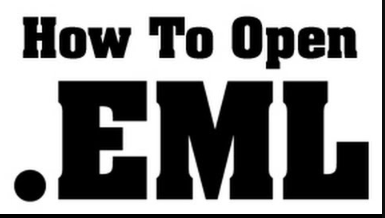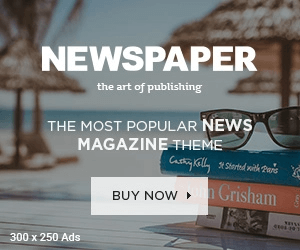EML files typically contain email messages and their attachments, and while iOS devices excel in handling various file types, a dedicated solution is required for EML files. This introduction will guide you through the process of accessing and viewing EML files on your iOS device by leveraging third-party applications available on the App Store. Whether you need to view important email content or manage attachments, these steps will help you seamlessly incorporate EML files into your iOS experience.
Reason to Open EML File in IOS
- Users transitioning from one email client to another may find themselves with EML files containing important messages. Opening these files on iOS enables users to access critical email content while on the go.
- EML files are often used to archive email messages. Being able to open these archives on an iOS device allows users to revisit and reference historical emails without relying on a computer.
- Collaboration in professional settings sometimes involves sharing email messages. If a colleague or collaborator sends an EML file, being able to open it on an iOS device ensures convenient access to shared information.
- EML files often include attachments such as documents, images, or PDFs. Opening these files on iOS allows users to review and interact with attachments directly on their mobile devices.
- Users who need to manage and organize their emails while away from their desktop may encounter EML files. Accessing these files on iOS provides flexibility and convenience for email management tasks.
How to Open EML File on IOS Manually?
Opening EML (Email Message) files on iOS manually involves a multi-step process
- Open the App Store on your iOS device.
- Search for “FileApp” and download it.
- Follow the on-screen instructions to install the app on your iOS device.
- Use any method to transfer the EML files to your iOS device. This could involve emailing the files to yourself, using cloud storage services like iCloud or Dropbox, or connecting your device to a computer and transferring the files via iTunes.
- Launch the FileApp on your iOS device.
- Navigate to the location where you transferred the EML file within FileApp. This might involve exploring folders or accessing an inbox feature within the app.
- Tap on the EML file to open and view its contents. FileApp should provide a simple interface for reading the email message and any attachments.
- Depending on the app, you may have options to perform various file operations. FileApp, for instance, allows you to organize, delete, or share files.
Limitations of Manual Solution
- iOS does not have native support for the EML format. As a result, users must depend on external apps, which may not integrate seamlessly with the iOS ecosystem.
- While some email apps may support EML attachments, not all of them do. This limitation can affect the ability to open EML files directly within popular email applications.
- Transferring EML files to iOS devices might involve additional steps, such as using email, cloud storage services, or USB connections. This process may be less straightforward compared to native file handling.
How to Open EML File on IOS? Automated Solution
Opening EML (Email Message) files on iOS devices can also be achieved using Online EML Viewer. These web-based tools eliminate the need for installing specific apps, offering a convenient and platform-independent solution.
Benefits of Automated Solution
- Automated solutions often integrate seamlessly with the iOS environment, eliminating the need for users to manually manage file transfers or navigate through multiple steps.
- These solutions are designed to directly handle EML files, ensuring compatibility and smooth rendering of email content, including attachments, without relying on third-party apps.
- Some automated solutions leverage iOS’s native functionalities, making them more intuitive and user-friendly. Users can open EML files directly within the iOS ecosystem without relying on additional applications.
- Automation reduces the number of steps required to open EML files. Users can quickly access their email content without the need for manual file transfers or navigating through multiple apps.
- Automated solutions often provide a more user-friendly experience with intuitive interfaces. Users can open, read, and manage EML files with minimal effort, making the overall experience more pleasant.
Conclusion
In this guide, we have shared both manual and automated solutions to open EML files on IOS. As manual solutions rely on third party apps and not a reliable choice to save efforts. So, we recommend you to opt for an automated solution to complete the process without affecting any information.
Also Read: How do I Extract an OST file from Outlook?