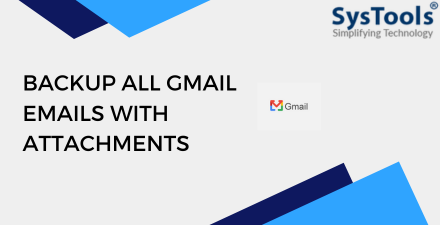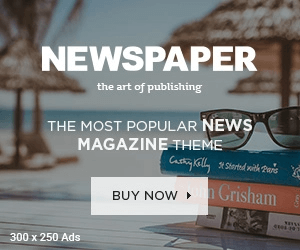We are all familiar with the importance of data and its storage in the digital landscape of today’s world. Gmail is one of the best and most widely used email client software developed by the prominent engineering team of Google. We mostly take Backup Gmail emails with attachments to accomplish our personal and business needs.
Do you know how to Backup all Gmail emails with attachments?
If you are interested in doing so, then this complete article is for you. We’ll delve into all the important methods to back up data in an easy & efficient way without taking too much time.
Manual Method of Backing up Gmail Email
A. Google Takeout:– It is a product by Google that allows users to download all the data of Google products i.e. drive, Gmail, docs, excel, etc. Takeout is created with the sole purpose of exporting and downloading the data in an archive file without investing too much time.
Below are the steps to download data from Google Takeout
- First, go to Google Takeout’s official website
- Sign in with your Email and password as your credentials and hit the login button.
- After that, deselect all the data and select as per your need if you want to just get the details of mail then select the checkbox of Mail service and hit the next step button.
- In choosing file type, frequency, and destination, you have the option of sending data to a drive, dropbox, or one drive box, we can also select the file size and type as per the requirements of the user.
- After that hit the Export Button.
- Thereafter, you’ll see the data is being downloaded.
- You’ve done with Backup Gmail emails with attachmentṣ.
B. Via using the Gmail application
Gmail has a very easy process to download the data of users in EML format, without getting delayed. Let’s dive into the step-by-step process of downloading from Gmail manually to backup all Gmail emails
Below are the steps to download data from Gmail manually
- Firstly, go to Gmail inbox
- Select the email as per your requirement.and open it.
- In the top right corner of the window, hit the download message option. Now you are about to backup all Gmail emails data.
- Done- You have downloaded your data.
- Finally, you can see you have backup Gmail emails with attachments.
Limitations of downloading data manually from Google
- We can print the data one by one, so it will take time.
- For downloading data in bulk, the manual method won’t work properly.
- High chances are there, you’ll lose your Google data which are present in the attachment.
- After converting to portable format, you have the facility to print them.
C. Automated Solution
Our automated Gmail Backup Software by SysTools helps in backup Gmail emails with attachments with a bulk amount of data in EML, PST, MBOX, ICS, and VCF format. Our automation tool will help us download Gmail email in bulk with all the attachments present there.
Prime Features of our Automated Solution
- This tool will help us in printing Gmail emails at once.
- For newbie users, it is easy to download and use. They don’t need any technical expertise in operating the software.
- You can print & save all Gmail emails via the date filter option which is present in the software.
- The tool is being developed by the expert team of SysTools
- It is compatible with all the major versions of Windows 10,11,8,8.1
Step-by-step process of using the Automated software
- Download our desktop-based professional software and launch it to backup all Gmail emails.
- Then, select PDF to print the multiple emails from Gmail, After that choose the category to backup and print.
- Now, select the destination location where you want to save your Gmail emails at once.
- Lastly, hit the start button to continue the process to save all Gmail emails in bulk.
Key Takeaways
In the above article, we explained the manual as well as the automated method of backup Gmail emails with attachments. If users have to save a few emails randomly then the first method would be good, if users need to save all Gmail emails in bulk then prefer our automated solution software by SysTools will help you do wonders for your task.
FAQs
Q-1.Will this automated software help in printing emails in bulk?
- Yes, it’ll help you to backup all Gmail emails in bulk without losing any sort of data.
Q-2 How to download data manually one by one?
- Yes, you can download your data present in emails one by one via using our second method i.e. Gmail Application to backup Gmail emails with attachments.
Q-3. Will this software take a backup of our Gmail email data in MBOX format?
- Yes, it takes care of everything ranging from EML, PST, and MBOX in these formats you can take a backup of your mail data.
Also Read: How to Open a Large MBOX File? Expert Way