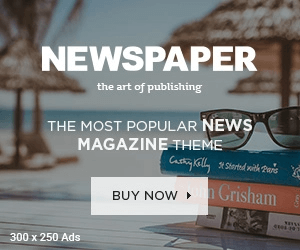Introduction:
As the demand for high-performance computing continues to grow, many professionals find themselves in need of powerful workstation computer to tackle intensive tasks such as graphic design, video editing, CAD/CAM work, and scientific data analysis. While the central processing unit (CPU), graphics card, and other hardware components play a crucial role in workstation performance, one often overlooked aspect is the monitor. The monitor you choose can significantly impact your productivity, comfort, and the quality of your work.
In this article, we will explore the question: Do you need a specialized monitor for your workstation computer? We will delve into the benefits of specialized monitors, the features to consider, and how they can elevate your workflow to new heights. By the end, you’ll have a clearer understanding of whether a specialized monitor is a worthwhile investment for your professional needs.
Do I need a specialized monitor for a workstation computer?
Size and Resolution:
The size and resolution of a monitor can significantly impact your productivity and workflow. A larger screen provides more screen real estate, allowing you to have multiple windows or applications open simultaneously without feeling cramped. This can be particularly beneficial when working with complex projects or multitasking. Additionally, a higher resolution display, such as 4K (3840 x 2160 pixels), offers sharper and more detailed visuals, enabling you to work with intricate designs, images, or videos with greater clarity.
Color Accuracy:
For tasks that require accurate color representation, such as graphic design, photo editing, or video production, a monitor with excellent color accuracy is crucial. Look for monitors that support wide color gamuts like Adobe RGB or DCI-P3, as they can display a broader range of colors compared to standard sRGB monitors. Some high-end monitors also come with built-in color calibration tools or support external calibration devices to ensure precise and consistent color reproduction.
High Refresh Rate:
While a high refresh rate is typically associated with gaming, it can also benefit certain workstation tasks. A higher refresh rate, such as 120Hz or 144Hz, means the monitor can refresh the image on the screen more frequently per second. This results in smoother motion and reduced motion blur, which can be advantageous when working with animations, 3D modeling, or other tasks that involve rapid movements. A higher refresh rate also provides a more responsive feel when interacting with the content on the screen, making your workflow feel more fluid.
Connectivity Options:
Consider the connectivity options available on the monitor to ensure compatibility with your workstation computer and other devices you might need to connect. Common connectivity options include DisplayPort, HDMI, and USB-C. DisplayPort is often preferred for its high bandwidth and support for daisy-chaining multiple monitors. HDMI is widely used and suitable for connecting to most devices, including laptops and gaming consoles. USB-C ports can be beneficial for connecting laptops or mobile devices while providing power delivery and data transfer capabilities.
Ergonomics:
Since you might spend extended periods in front of your workstation computer, it’s important to consider ergonomics. Look for monitors with adjustable stands that allow you to change the height, tilt, and swivel of the screen. This flexibility enables you to find a comfortable viewing position and reduces strain on your neck, back, and eyes. Some monitors also offer pivot functionality, allowing you to rotate the screen between landscape and portrait orientations, which can be useful for tasks like coding or reading lengthy documents.
By considering these features and matching them to your specific needs, you can choose a specialized workstation monitor that enhances your productivity, improves the quality of your work, and provides a comfortable and visually pleasing user experience.
What maintenance practices should I follow to keep my workstation running smoothly?
To keep your workstation computer running smoothly, it’s important to follow regular maintenance practices. By taking proactive steps to optimize performance and prevent issues, you can ensure that your workstation remains efficient and reliable.
Keep Your Operating System and Software Updated:
Regularly update your operating system (e.g., Windows, macOS, Linux) and software applications. Updates often include bug fixes, security patches, and performance improvements that can enhance stability and compatibility.
Install Antivirus and Anti-Malware Software:
Protect your workstation from viruses, malware, and other security threats by installing reputable antivirus and anti-malware software. Keep these programs updated and perform regular scans to detect and remove any potential threats.
Manage Storage Space:
Regularly monitor your workstation’s storage space and ensure you have enough free space for optimal performance. Delete unnecessary files, uninstall unused applications, and consider transferring large files to external storage or cloud storage to free up space.
Organize and Optimize File System:
Maintain a well-organized file system by creating logical folder structures and appropriately naming files. This helps you locate files quickly and prevents clutter that can slow down file access and searches. Consider defragmenting or optimizing your hard drive if using a traditional spinning disk to improve performance.
Perform Regular Data Backups:
Back up your important files and data regularly. Use external hard drives, cloud storage, or network storage to create backups. In the event of hardware failure, accidental deletion, or data corruption, having backups ensures you can quickly recover your valuable information.
Clean Dust and Ventilation:
Dust buildup can affect the cooling efficiency of your workstation, leading to overheating and performance issues. Regularly clean the dust from your workstation’s vents, fans, and heat sinks. Use compressed air or a soft brush to remove the dust gently.
Check Hardware Components:
Periodically check the physical components of your workstation for signs of wear or damage. Ensure that all cables are securely connected, and if you notice any issues with components such as the hard drive, RAM, or graphics card, consider getting them checked or replaced if necessary.
Manage Startup Programs:
Review the programs that launch automatically when your workstation starts up. Disable or remove any unnecessary startup programs to reduce the boot time and free up system resources.
Optimize Power Settings:
Adjust the power settings of your workstation computer to balance performance and energy efficiency. Choose power-saving options for periods of inactivity, and select high-performance settings when you require maximum processing power.
Regularly Restart Your Workstation:
Restarting your workstation periodically can help clear temporary files, release system resources, and resolve software conflicts that may accumulate over time.
Also read:- Future with Refurbished Laptops in India
Conclusion
In conclusion, maintaining your workstation computer through regular maintenance practices is crucial for keeping it running smoothly and maximizing its performance. By following these recommended practices, you can optimize your workstation’s efficiency, protect it from security threats, and extend its lifespan.