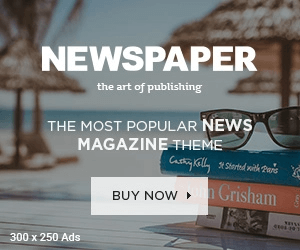Are you tired of navigating through multiple screens and tabs just to find the information you need in Dynamics 365? Custom Help Panes may be the solution you’ve been searching for. With Custom Help Panes, you can create personalized guidance for your users, providing them with the information they need at their fingertips.
In this article, we’ll explore the benefits of Custom Help Panes and walk you through the process of creating your own. From improving user adoption to reducing training time, Custom Help Panes can revolutionize the way you use Dynamics 365. So, let’s get started and discover how you can maximize the potential of this powerful tool!
Benefits of Custom Help Panes
Custom Help Panes offer a wide range of benefits for Dynamics 365 users. Here are some of the major advantages:
1. Improved User Adoption
One of the biggest challenges of implementing a new software system is getting users to adopt it. Custom Help Panes can help to overcome this challenge by providing users with the information they need to effectively use the system. By providing users with personalized guidance, you can reduce the time it takes for them to become proficient in using Dynamics 365. It is just like providing contextual help for Dynamics 365.
2. Reduced Training Time
Custom Help Panes can also help to reduce training time. Instead of spending hours in training sessions, users can access the information they need on-demand. This can be especially helpful for new hires or users who are unfamiliar with the system.
3. Increased Efficiency
Custom Help Panes can help to increase efficiency by reducing the time it takes to complete tasks. By providing users with quick access to relevant information, they can complete tasks more quickly and accurately.
How to Create Custom Help Panes
Creating Custom Help Panes in Dynamics 365 is a straightforward process. Here’s how to get started:
1. Navigate to the Help Pane Designer
To create a Custom Help Pane, navigate to the Help Pane Designer in Dynamics 365. From there, you can create a new Help Pane or edit an existing one.
2. Define the Help Pane
Next, define the Help Pane by selecting the area of Dynamics 365 it will be associated with. You can also specify the users who will have access to the Help Pane.
3. Add Content
Once you’ve defined the Help Pane, you can begin adding content. This can include text, images, and videos. You can also include links to external resources, such as training materials or support articles.
4. Customize Appearance
Finally, customize the appearance of the Help Pane. You can choose from a variety of themes and colors to match your branding.
Adding Content to Custom Help Panes
Adding content to Custom Help Panes is a critical part of creating an effective tool. Here are some tips for creating content that will be helpful to your users:
1. Keep it Simple
When creating content for Custom Help Panes, it’s important to keep it simple. Avoid using technical jargon or complex language. Instead, use clear and concise language that is easy to understand.
2. Use Visuals
Visuals can be a powerful tool for communicating information. Consider using images or videos to supplement your text. This can help to make your content more
engaging and memorable.
3. Provide Examples
Providing examples can help to clarify complex concepts. Consider including examples or case studies to demonstrate how to complete tasks in Dynamics 365.
Customizing the Appearance of Custom Help Panes
Customizing the appearance of Custom Help Panes is important for ensuring they are easy to use and visually appealing. Here are some tips for customizing the appearance of your Help Panes:
1. Use Branding
Using branding elements, such as logos and colors, can help to make your Help Panes more visually appealing. This can also help to reinforce your brand identity.
2. Keep it Consistent
Consistency is key when it comes to customizing the appearance of your Help Panes. Make sure your Help Panes have a consistent look and feel across all areas of Dynamics 365.
3. Use White Space
White space can help to make your Help Panes easier to read and navigate. Consider using white space to separate different sections of your Help Pane.
Using Custom Help Panes in Dynamics 365
Now that you’ve created your Custom Help Panes, it’s time to start using them in Dynamics 365. Here are some tips for making the most of your new tool:
1. Make it Accessible
Make sure your Custom Help Panes are easily accessible to users. Consider placing links to your Help Panes in prominent locations, such as the Dynamics 365 dashboard.
2. Update Regularly
It’s important to update your Help Panes regularly to ensure they remain relevant and useful. Consider soliciting feedback from users to identify areas for improvement.
3. Measure Success
Finally, measure the success of your Custom Help Panes. Track metrics such as user engagement and task completion times to determine the impact of your Help Panes on user adoption and efficiency.
Tips for Creating Effective Custom Help Panes
Creating effective Custom Help Panes requires careful planning and execution. Here are some tips for creating Help Panes that will be useful to your users:
1. Identify User Needs
Before creating your Help Panes, take the time to identify the information needs of your users. This can help to ensure your Help Panes are relevant and useful.
2. Use a Logical Structure
Organize your Help Panes in a logical structure that is easy to navigate. Consider using headings and subheadings to help users find the information they need.
3. Test Your Help Panes
Test your Help Panes with users to identify areas for improvement. Solicit feedback and make changes as needed to ensure your Help Panes are effective.
Common Mistakes to Avoid When Creating Custom Help Panes
While Custom Help Panes offer many benefits, there are also some common mistakes to avoid when creating them. Here are some pitfalls to watch out for:
1. Too Much Information
Avoid overwhelming users with too much information in your Help Panes. Keep your content concise and relevant.
2. Lack of Consistency
Make sure your Help Panes have a consistent look and feel across all areas of Dynamics 365. Inconsistent formatting can make your Help Panes difficult to use.
3. Poor Navigation
Ensure your Help Panes are easy to navigate. Use headings and subheadings to help users find the information they need.
Conclusion and Final Thoughts
Custom Help Panes can be a powerful tool for improving user adoption and efficiency in Dynamics 365. By providing users with personalized guidance, you can reduce training time and increase productivity. To create effective Help Panes, focus on identifying user needs, creating a logical structure, and testing your content with users. Remember to update your Help Panes regularly and track metrics to measure success. With these tips in mind, you can maximize the potential of Custom Help Panes and revolutionize the way you use Dynamics 365.